Digital Input Guide
A digital input is a device that can read the state of a digital signal. Digital signals are either high or low (1 or 0). Check out this guide for more information.


Note: The 1012_3 is functionally the same as the 1012_2B, but some of the specifications have changed due to components shortages changing the parts we use. See the Specifications tab for more information.
The PhidgetInterfaceKit 0/16/16 has sixteen digital inputs and sixteen digital outputs.
The Digital Inputs are activated by an external voltage source, triggering on a wide voltage range: 4 to 30VDC. They provide built-in filtering, to eliminate false triggering from electrical noise. They can be used to convey the state of on/off devices, such as push buttons, limit switches, relays.
The Digital Outputs can be used to directly control substantial devices, switching up to 30VDC at up to 2 Amps. The Output acts as a low-side switch to a shared ground, so the circuit you're switching will need an external power supply. Each output is protected from transient voltages typical when switching inductive devices - relays, solenoids, motors. The Outputs can be used to directly control devices requiring substantial power such as incandescent lights, high power LEDs, relays, solenoids, motors.
You can protect your board from dust and debris by purchasing an enclosure. An enclosure will also prevent unintentional shorts caused by objects touching the pins on the bottom of the board or any terminal screws.
| Product | Physical Properties | |
|---|---|---|
| Part Number | Price | Material |
 Acrylic Enclosure for the 1012
|
$8.50 | Clear Acrylic |
Use a USB cable to connect this Phidget to your computer. We have a number of different lengths available, although the maximum length of a USB cable is 5 meters due to limitations in the timing protocol. For longer distances, we recommend that you use a Single Board Computer to control the Phidget remotely.
| Product | Physical Properties | |||
|---|---|---|---|---|
| Part Number | Price | Connector A | Connector B | Cable Length |
 USB-A to Mini-B Cable 28cm 24AWG
|
$3.00 | USB Type A | USB Mini-B | 280 mm |
 USB-A to Mini-B Cable 28cm Right Angle
|
$3.50 | USB Type A | USB Mini-B (90 degree) | 280 mm |
 USB-A to Mini-B Cable 60cm 24AWG
|
$3.50 | USB Type A | USB Mini-B | 600 mm |
 USB-C to Mini-B Cable 60cm 28AWG
|
$5.00 | USB Type C | USB Mini-B | 600 mm |
 USB-A to Mini-B Cable 83cm Right Angle
|
$4.50 | USB Type A | USB Mini-B (90 degree) | 830 mm |
 USB-A to Mini-B Cable 120cm 24AWG
|
$4.00 | USB Type A | USB Mini-B | 1.2 m |
 USB-A to Mini-B Cable 180cm 24AWG
|
$4.00 | USB Type A | USB Mini-B | 1.8 m |
 USB-C to Mini-B Cable 180cm 28AWG
|
$6.00 | USB Type C | USB Mini-B | 1.8 m |
 USB-A to Mini-B Cable 450cm 20AWG
|
$12.00 | USB Type A | USB Mini-B | 4.5 m |
Welcome to the 1012 user guide! In order to get started, make sure you have the following hardware on hand:
Next, you will need to connect the pieces:
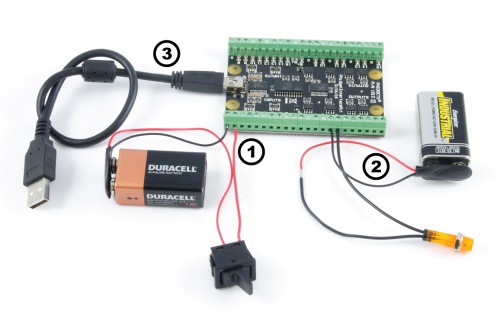
Now that you have everything together, let's start using the 1012!
In order to demonstrate the functionality of the 1012, the Phidget Control Panel running on a Windows machine will be used.
The Phidget Control Panel is available for use on both macOS and Windows machines.
To open the Phidget Control Panel on Windows, find the ![]() icon in the taskbar. If it is not there, open up the start menu and search for Phidget Control Panel
icon in the taskbar. If it is not there, open up the start menu and search for Phidget Control Panel
To open the Phidget Control Panel on macOS, open Finder and navigate to the Phidget Control Panel in the Applications list. Double click on the ![]() icon to bring up the Phidget Control Panel.
icon to bring up the Phidget Control Panel.
For more information, take a look at the getting started guide for your operating system:
Linux users can follow the getting started with Linux guide and continue reading here for more information about the 1012.
After plugging the 1012 into your computer and opening the Phidget Control Panel, you will see something like this:

The Phidget Control Panel will list all connected Phidgets and associated objects, as well as the following information:
The Phidget Control Panel can also be used to test your device. Double-clicking on an object will open an example.
Double-click on a Digital Input object in order to run the example:
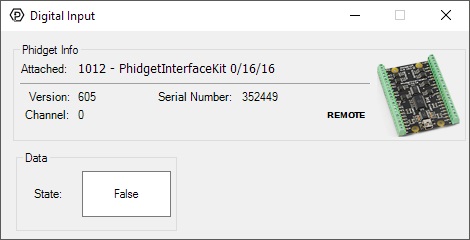
General information about the selected object will be displayed at the top of the window. You can also experiment with the following functionality:
Double-click on a Digital Output object in order to run the example:
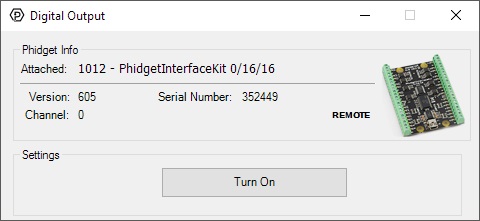
General information about the selected object will be displayed at the top of the window. You can also experiment with the following functionality:
Before you can access the device in your own code, and from our examples, you'll need to take note of the addressing parameters for your Phidget. These will indicate how the Phidget is physically connected to your application. For simplicity, these parameters can be found by clicking the button at the top of the Control Panel example for that Phidget.

In the Addressing Information window, the section above the line displays information you will need to connect to your Phidget from any application. In particular, note the Channel Class field as this will be the API you will need to use with your Phidget, and the type of example you should use to get started with it. The section below the line provides information about the network the Phidget is connected on if it is attached remotely. Keep track of these parameters moving forward, as you will need them once you start running our examples or your own code.

You are now ready to start writing your own code for the device. The best way to do that is to start from our Code Samples.
Select your programming language of choice from the drop-down list to get an example for your device. You can use the options provided to further customize the example to best suit your needs.
Once you have your example, you will need to follow the instructions on the page for your programming language to get it running. To find these instructions, select your programming language from the Programming Languages page.
For more information on the 1012's digital outputs, see the Open Collector Digital Output Guide.
All of the digital inputs have built-in filtering. This helps to eliminate false triggering from electrical noise. The input is first RC filtered by a 10k/100nF node, which will reject noise of higher frequency than 1kHz. This filter generally eliminates the need to shield the digital input from inductive and capacitive coupling that is likely to occur in the wiring harnesses.
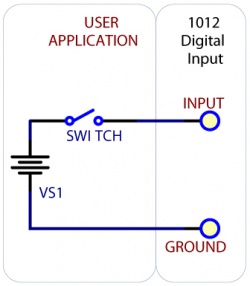
To test your digital input, wire it up to a switch as shown in the diagram. The power supply VS1 needs to be within 4.2-30V DC in order to guarantee a response from the digital input when the switch is closed.
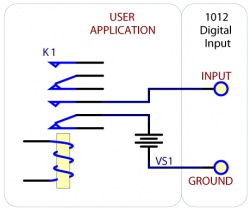
If you have a double-pole relay (that is, a relay that is designed to close two switches at once with the same control input), you can switch a load with one pole, and monitor the state of the relay with the other pole. This can come in handy as a safety feature- if the relay were to fail, your software would normally not have any way of knowing.
| Board Properties | |
|---|---|
| Controlled By | USB (Mini-USB) |
| API Object Name | DigitalInput, DigitalOutput |
| USB Voltage Min | 4.6 V DC |
| USB Voltage Max | 5.5 V DC |
| Current Consumption Min | 14 mA |
| Current Consumption Max | 500 mA |
| Available External Current | 394 mA |
| Recommended Wire Size | 16 - 26 AWG |
| USB Speed | Low Speed |
| Operating Temperature Min | 0 °C |
| Operating Temperature Max | 70 °C |
| Digital Inputs | |
| Number of Digital Inputs | 16 |
| Digital Input Impedance | 33 kΩ |
| Low Voltage Max (False) | 900 mV DC |
| High Voltage Min (True) | 4.2 V DC |
| Low Voltage Trigger Length Min | 16 ms |
| High Voltage Trigger Length Min | 4 ms |
| Digital Input Voltage Max | ± 30 V DC |
| Digital Input Update Rate | 125 samples/s |
| Relay Properties | |
| Number of Relays | 16 |
| Series Resistance | 50 mΩ |
| Open Collector Voltage Max | 30 V DC |
| Digital Output Current Sinking Max | (per channel) 2 A |
| Customs Information | |
| Canadian HS Export Code | 8471.80.00 |
| American HTS Import Code | 8471.80.40.00 |
| Country of Origin | CN (China) |
| Date | Board Revision | Device Version | Packaging Revision | Comment |
|---|---|---|---|---|
| January 2003 | 0 | 600 | Product Release | |
| January 2004 | 0 | 601 | Added State Echoing | |
| June 2006 | 0 | 602 | Fixed flipped protocol bits | |
| May 2007 | 0 | 603 | ||
| July 2007 | 0 | 604 | ||
| January 2008 | 0 | 605 | Added Digital Input Filtering | |
| September 2008 | 1 | 605 | Added Digital Input Filtering | |
| September 2010 | 2 | 605 | Smaller Terminal blocks, Mini-USB connector, red Digital Outputs and green Digital Inputs LEDs, added two +5V terminal blocks | |
| November 2017 | 2 | 605 | B | Removed cable from packaging |
| May 2022 | 3 | 606 | Changed components due to chip shortages |
| API | Detail | Language | OS | |
|---|---|---|---|---|
| DigitalInput | Visual Studio GUI | C# | Windows | Download |
| DigitalInput | JavaScript | Browser | Download | |
| DigitalInput | Multi-Channel Example | JavaScript | Browser | Download |
| DigitalInput | Objective-C | macOS | Download | |
| DigitalInput | Swift | macOS | Download | |
| DigitalInput | Swift | iOS | Download | |
| DigitalInput | Visual Basic .NET | Windows | Download | |
| DigitalInput | Max/MSP | Multiple | Download | |
| DigitalOutput | Visual Studio GUI | C# | Windows | Download |
| DigitalOutput | JavaScript | Browser | Download | |
| DigitalOutput | Multi-Channel Example | JavaScript | Browser | Download |
| DigitalOutput | Objective-C | macOS | Download | |
| DigitalOutput | Swift | macOS | Download | |
| DigitalOutput | Swift | iOS | Download | |
| DigitalOutput | Visual Basic .NET | Windows | Download | |
| DigitalOutput | Max/MSP | Multiple | Download |
| Channel Name | API | Channel |
|---|---|---|
| Digital Input | DigitalInput | 0 - 15 |
| Digital Output | DigitalOutput | 0 - 15 |
| Product | Electrical Properties | ||||
|---|---|---|---|---|---|
| Part Number | Price | Load Current Max (AC) | Load Voltage Max (AC) | Load Current Max (DC) | Load Voltage Max (DC) |
 16x Isolated Solid State Relay Phidget
|
$50.00 | — | — | (per channel) 8 A | (per channel) 30 V DC |
 4x Isolated Solid State Relay Phidget
|
$25.00 | — | — | (per channel) 8 A | (per channel) 30 V DC |
 4x Relay Phidget
|
$30.00 | 12 A | 277 V AC | 7 A | * 30 V DC |
 PhidgetInterfaceKit 0/0/4
|
$55.00 | 12 A | 277 V AC | 7 A | * 30 V DC |
 PhidgetInterfaceKit 0/0/8
|
$85.00 | 2 A | 250 V AC | 2 A | 120 V DC |
 Relay Phidget
|
$10.00 | 12 A | 277 V AC | 7 A | * 30 V DC |
 Signal Relay Phidget
|
$12.00 | 2 A | 240 V AC | 2 A | 120 V DC |
 Solid State Relay Phidget
|
$15.00 | 10 A | 30 V AC | * 10 A | 30 V DC |
 Dual Relay Board
|
$17.00 | 12 A | 277 V AC | 7 A | * 30 V DC |
 Dual SSR Relay Board
|
$30.00 | (per channel) 9 A | 28 V AC | (per channel) 9 A | 40 V DC |
 PhidgetInterfaceKit 0/16/16
|
$95.00 | — | — | — | — |
 SSR Relay Board 0.5A
|
$10.00 | 500 mA | 28 V AC | 500 mA | 40 V DC |
 SSR Relay Board 2.5A
|
$15.00 | 2.5 A | 28 V AC | 2.5 A | 40 V DC |
 PhidgetInterfaceKit 0/0/4
|
$55.00 | 12 A | 277 V AC | 7 A | * 30 V DC |
 PhidgetInterfaceKit 0/0/8
|
$85.00 | 2 A | 250 V AC | 2 A | * 120 V DC |
| Product | Digital Inputs | |||||
|---|---|---|---|---|---|---|
| Part Number | Price | Number of Digital Inputs | Low Voltage Max (False) | Low Voltage Max (True) | High Voltage Min (False) | High Voltage Min (True) |
 VINT Hub Phidget
|
$40.00 | 6 (Shared) | — | 1.3 V DC | 1.8 V DC | — |
 1-Port VINT Hub Phidget
|
$24.00 | 1 (Shared) | — | 1.3 V DC | 1.7 V DC | — |
 VINT Hub Phidget
|
$35.00 | 6 (Shared) | — | 1 V DC | 2 V DC | — |
 VINT Hub Phidget
|
$30.00 | 6 (Shared) | — | 1.3 V DC | 1.8 V DC | — |
 Wireless VINT Hub
|
$60.00 | 6 (Shared) | — | 1 V DC | 1.8 V DC | — |
 16x Isolated Digital Input Phidget
|
$50.00 | 16 | 1.3 V DC | — | — | 2.5 V DC |
 4x Digital Input Phidget
|
$12.00 | 4 | — | 1.5 V DC | 3.5 V DC | — |
 4x Isolated Digital Input Phidget
|
$20.00 | 4 | 1.3 V DC | — | — | 2.5 V DC |
 PhidgetInterfaceKit 0/16/16
|
$95.00 | 16 | 900 mV DC | — | — | 4.2 V DC |
 PhidgetInterfaceKit 8/8/8
|
$80.00 | 8 | — | 1 V DC | 1.8 V DC | — |
 PhidgetInterfaceKit 2/2/2
|
$50.00 | 2 | — | 800 mV DC | 2.1 V DC | — |
 PhidgetInterfaceKit 8/8/8
|
$80.00 | 8 | — | 900 mV DC | 4.2 V DC | — |
 PhidgetInterfaceKit 8/8/8 Mini-Format
|
$70.00 | 8 | — | 900 mV DC | 4.2 V DC | — |
 PhidgetInterfaceKit 8/8/8 w/6 Port Hub
|
$110.00 | 8 | — | 900 mV DC | 4.2 V DC | — |
 PhidgetMotorControl 1-Motor
|
$75.00 | 2 | — | 800 mV DC | 2.1 V DC | — |
 PhidgetTextLCD 20X2 : White : Integrated PhidgetInterfaceKit 8/8/8
|
$70.00 | 8 | — | 900 mV DC | 4.2 V DC | — |